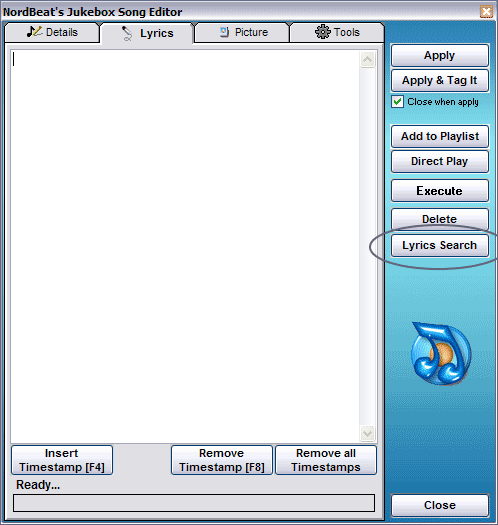
• Tutorial - How to use the Karaoke Simulator (Synchronized Lyrics)
In this Step-by-Step Tutorial, we gonna
learn how to use the Karaoke Simulator.
So we start from scratch with the Song 'It Wasn`t Me' by Shaggy as an example.
You can select of course another Song to practice.
First, take a look at the buttons we have here...
| •
[Insert Timestamp [F4]] When Song is playing, press [F4] to insert or overwrite a timestamp [mm:ss:ms] at current text line. Timestamps are used for the Karaoke Simulator. Timestamps are compatible with the LRC format! See also ->http://www.lrcdb.org The offset parameter [offset:-100] is used to adjust the synchronizing of text lines in milliseconds. Note: Winamp and Windows Media Player have slightly deferrals! • [Remove Timestamp [F8]] Press [F8] to remove timestamp at current text line. • [Remove all Timestamps] This will remove all existing timestamps from the lyrics. |
Let's go! Select and edit [F4 or
double-click] your Song you want to add synchronized
lyrics and go to the 'Lyrics' tab.
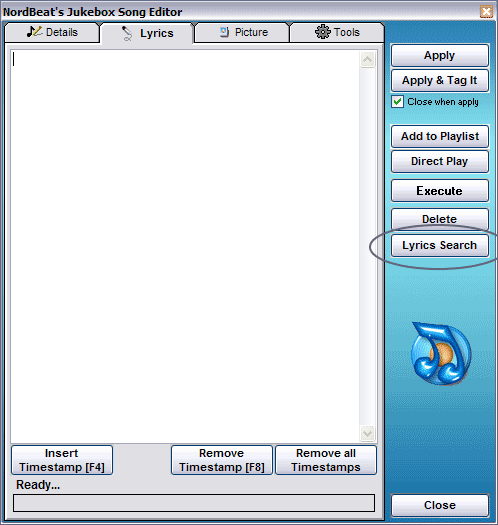
Primary, you need the lyrics for selected
Song. For that, click button [Lyrics Search]
to search the lyrics using the Internet and Google.
If you found the lyrics (hopefully
without many pop-ups!), copy and paste now the
text lines into empty lyrics textbox.
You (should) have following situation now...
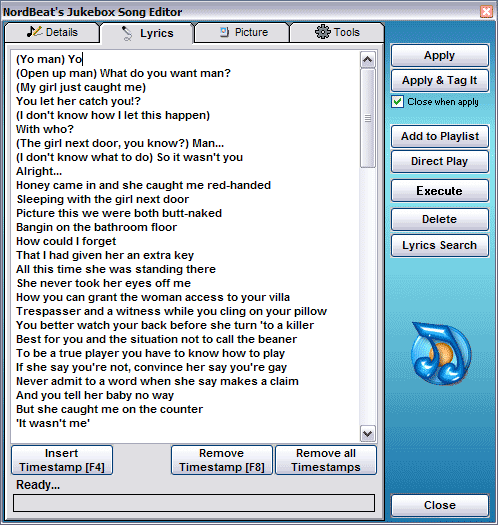
Next step is to add timestamps to every
text line. Format of timestamp is [mm:ss:ms]
Timestamps are used for the Karaoke Simulator which time to stain each text
line.
Note: Without timestamps in the lyrics, the Karaoke Simulator will not
work!
Let's start! First, hit play to start
your Song.
(Without playing the Song, you cannot record timestamps in realtime!)
Then, press [F4] each time the singer sings every text lines.
When Song is done, you should have the situation like following picture...
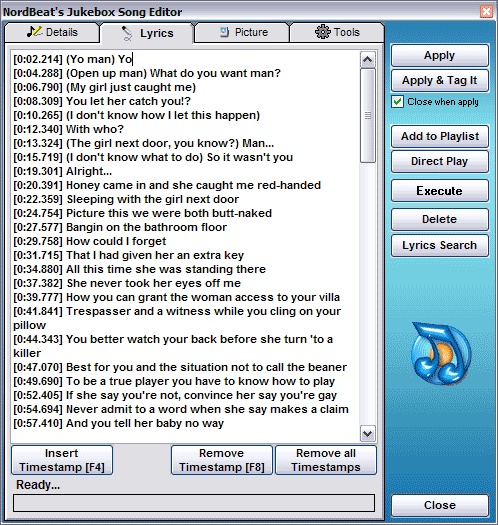
Ensure that every text line has a
timestamp. Text lines without timestamps are skipped
when running the Karaoke Simulator!
 To test
your work, save Song [Apply] and click on the little
microphone button
To test
your work, save Song [Apply] and click on the little
microphone button
at the top left. Don't forget to play
the Song we edited.
Well, you have of course to do a little work, but it's worth the job!
All lyrics texts are stored in folder '%jukebox.path%\lyrics'
We're done! See following pictures of Karaoke Simulator... Enjoy!